- Section
- Troubleshooting: Missing Icons
- Spectra Patterns
- Contact Form 7: Multiple Column Fields
- Contact Form 7: Checkbox / Radio / Acceptance Control
- Unable To Style Contact Form 7
- Tab Index For Multiple Gravity Forms
- Getting Started With Spectra
- Exclude Heading From TOC
- Block Display Conditions
- Importing Starter Templates With Spectra
- Getting Started With Spectra
- Manually Install Spectra Via FTP
- Automatic Beta Updates
- Rollback To Previous Versions
- Load Google Fonts Locally
- Activate Spectra Pro License
- Install Spectra Pro
- Translate Strings With Loco Translate
- Process Refund Requests
- Transparent / Sticky Header
- Change Site Logo
- Change Global Styles
- Disable Title on Posts & Pages
- Transparent / Sticky Header For Single Page / Post
- Change Header & Footer Patterns
- Custom / Google Fonts
- Reset Global Default Styling
- Manually Install Spectra One Via FTP
- Enable / Disable Header & Footer On Specific Pages / Posts
- Change Sidebar Contents
- FSE Templates & Template Parts
- Create Custom Front Page
- FAQ's
- Hide / Show Block Elements
- Group Blocks / Containers
- Clear Customizations
- Actual Predefined Font Sizes
- Make Changes To Single Pages
- Change Hero Section
- Install Spectra One
- Globally Change Width
- Sidebar: Page & Post
- FSE Stylebook
- Change Global Color Palette
- Customizing Block Styles
- Modify Patterns
- Change Sidebar Position For Pages & Posts
- Adding Dynamic SVG Color
- FSE Guide
- Editing Templates
- Change Favicon
- WooCommerce: Sticky Headers
- Google Analytics
- Create A Child Theme
- Translate Using WPML
- FSE Additional CSS
- Templates For Custom Post Types
- Custom Post Type Archive Template Using ACF
- Navigation Block
- How to Create and Customize Navigation Menus in the Spectra One Theme
How to add a transparent / sticky header for a single page/post?
To add a transparent and sticky header for a single page or post in the Spectra One theme, you can follow these steps:
- Edit the Page/Post:
- Go to the WordPress dashboard and navigate to the page or post you want to modify.
- Click on “Edit” to open the editor for that specific page or post.
- Customize the Header:
- On the editing screen, look for the “Spectra Page Settings”.
- Within the Spectra Page Settings, find the “Header Settings” section.
- Enable Transparent Header:
- In the Header Settings section, you should see an option to enable transparency for the header.
- Enable the toggle that says “Enable Transparent Header”
- Enable Sticky Header:
- Look for an option related to the sticky header functionality within the Header section.
- Enable the toggle that says “Enable Sticky Header”
- Update or Publish the Page/Post:
- After making the necessary changes, click on the “Update” or “Publish” button to save your modifications.
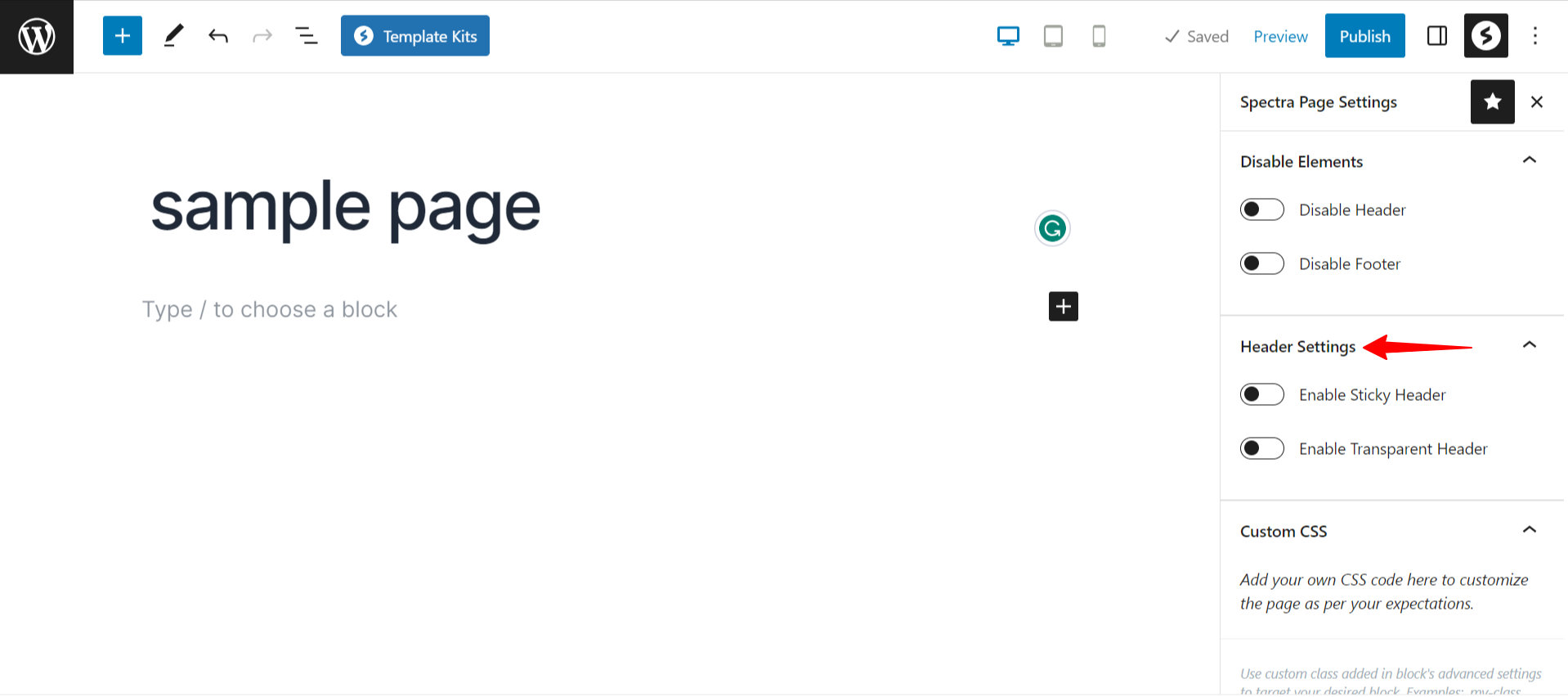
By following these steps, you can add a transparent and sticky header for a single page or post in the Spectra One theme.
Was this doc helpful?
What went wrong?
We don't respond to the article feedback, we use it to improve our support content.
On this page