- Section
- Troubleshooting: Missing Icons
- Spectra Patterns
- Contact Form 7: Multiple Column Fields
- Contact Form 7: Checkbox / Radio / Acceptance Control
- Unable To Style Contact Form 7
- Tab Index For Multiple Gravity Forms
- Getting Started With Spectra
- Exclude Heading From TOC
- Block Display Conditions
- Importing Starter Templates With Spectra
- Getting Started With Spectra
- Manually Install Spectra Via FTP
- Automatic Beta Updates
- Rollback To Previous Versions
- Load Google Fonts Locally
- Activate Spectra Pro License
- Install Spectra Pro
- Translate Strings With Loco Translate
- Process Refund Requests
- Transparent / Sticky Header
- Change Site Logo
- Change Global Styles
- Disable Title on Posts & Pages
- Transparent / Sticky Header For Single Page / Post
- Change Header & Footer Patterns
- Custom / Google Fonts
- Reset Global Default Styling
- Manually Install Spectra One Via FTP
- Enable / Disable Header & Footer On Specific Pages / Posts
- Container Block In Spectra
- Buttons In Spectra
- List Block In Spectra
- Modal In Spectra
- Slider In Spectra
- Animations In Spectra
- Icon In Spectra
- Tabs In Spectra
- Text Block In Spectra
- Countdown In Spectra
- Loop Builder In Spectra
- Image Mask In Spectra
- Dynamic Content In Spectra
- Global Styles In Spectra
- Accordion In Spectra
- Responsive Control In Spectra
- Font Management In Spectra
- Google Maps In Spectra
- Separator In Spectra
- Getting Started With Spectra
- Public Actions and Hooks In Spectra
- Popup Builder In Spectra
- Counter Block In Spectra
- Login Block in Spectra
- Register Block In Spectra
- Spectra Design Library Guide
- How to Enable Spectra 3 Beta
How to Enable Spectra 3 Beta
The Spectra Beta version is now available!
This release gives you early access to upcoming features, performance improvements, and enhancements before they are officially rolled out. You can explore and share feedback to help us make Spectra even better.
You can switch to the Beta version using either of the following methods:
Option 1: Update from the Dashboard
- Go to your WordPress Dashboard → Spectra → Welcome tab.
- You’ll see a section titled “Spectra v3 Beta is now available!”
- Click Update to install and switch to the Beta version.
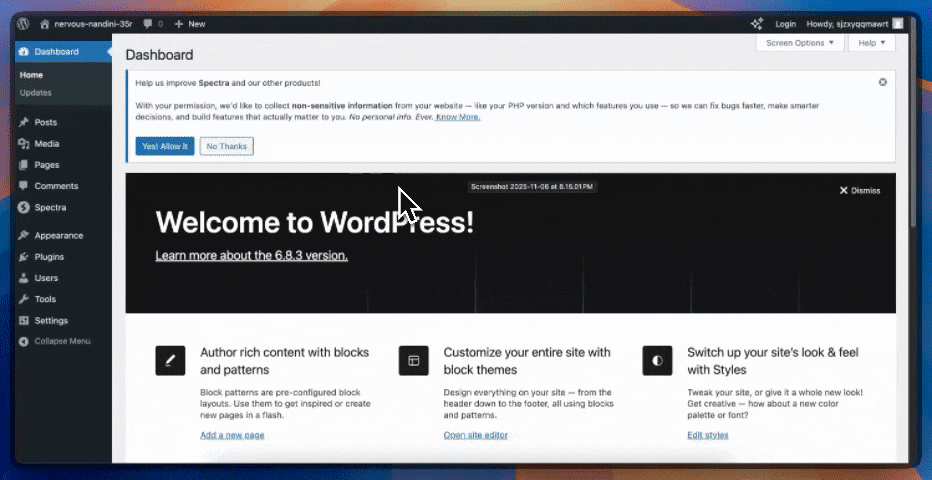
Option 2: Enable Beta from Settings
- Navigate to Spectra → Settings → Version Control.
- Turn on the Enable Beta toggle.
- Once enabled, you’ll see the Beta version available for update.
- Click Update to switch to the Beta version.
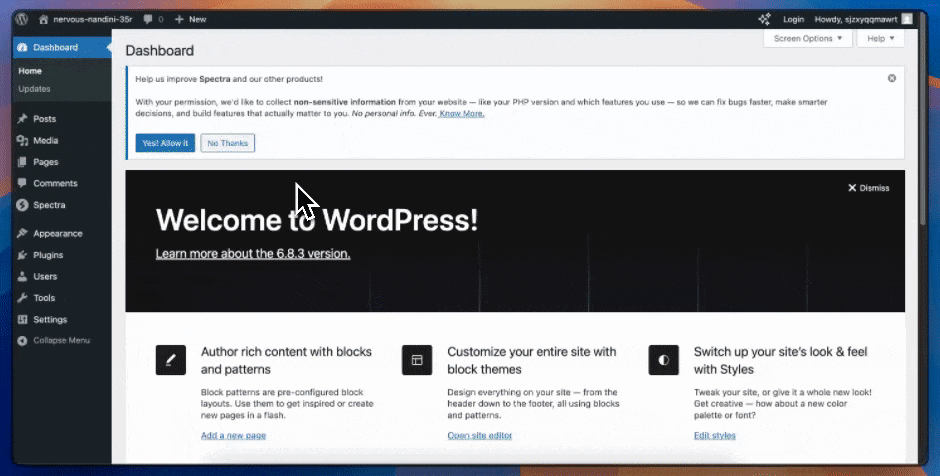
Option 3: If You Don’t See the Beta Option
If you’re currently using a version below 2.19.16, you’ll need to update Spectra to version 2.19.16 to access the Beta options mentioned above.
If you prefer not to update to 2.19.16 yet, there’s another way:
- Go to your WordPress Dashboard → Updates section.
- Click “Check again” to refresh available updates.
- Once refreshed, you’ll see the Spectra v3 Beta update notice on your Plugins page.
- Click Update to install the Beta version.
⚠️ Important Note
Since this is a Beta version, we recommend testing it on a staging or test site before updating your live website.
This ensures a smooth and stable experience while you explore the new improvements.
We don't respond to the article feedback, we use it to improve our support content.