- Section
- Troubleshooting: Missing Icons
- Spectra Patterns
- Contact Form 7: Multiple Column Fields
- Contact Form 7: Checkbox / Radio / Acceptance Control
- Unable To Style Contact Form 7
- Tab Index For Multiple Gravity Forms
- Getting Started With Spectra
- Exclude Heading From TOC
- Block Display Conditions
- Importing Starter Templates With Spectra
- Getting Started With Spectra
- Manually Install Spectra Via FTP
- Automatic Beta Updates
- Rollback To Previous Versions
- Load Google Fonts Locally
- Activate Spectra Pro License
- Install Spectra Pro
- Translate Strings With Loco Translate
- Process Refund Requests
- Translating Spectra Content Using WPML’s ‘Translate Everything’ Feature
- Transparent / Sticky Header
- Change Site Logo
- Change Global Styles
- Disable Title on Posts & Pages
- Transparent / Sticky Header For Single Page / Post
- Change Header & Footer Patterns
- Custom / Google Fonts
- Reset Global Default Styling
- Manually Install Spectra One Via FTP
- Enable / Disable Header & Footer On Specific Pages / Posts
Automatic Beta Updates for Spectra
Spectra provides an option to \’Enable Beta Updates\’. This article explains how and when you can use this option.
What is beta updates?
We follow a beta testing process while releasing any major version. It allows us to provide a working copy of the upcoming release to our customers and get feedback on new features, improvements, and fixes.
It is a part of our efforts to release only stable and thoroughly tested updates.
Enable Beta Updates Option
Until now we used to provide a beta zip to users. That needed to be manually downloaded and install on your website. But now, we’ve simplified the process by adding an option to ‘Enable Beta Updates’.
This option will allow you to easily participate in the Beta Program.
How to use this option
The option can be found under Spectra > Dashboard > Settings > Version Control > Enable Beta.
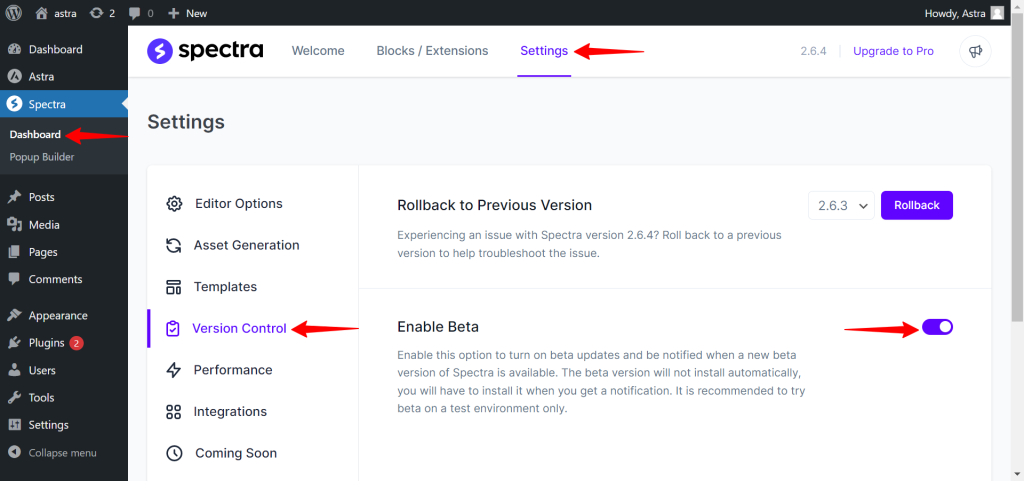
This will check for the latest beta version available and send you an update notification just like any other WordPress plugin update.
You can decide whether to update the current Spectra version to beta or not.
If you wish to test the beta version just click on update and it will automatically install Spectra beta version on your website.
Note – Beta versions are stable as possible since we release them only after testing internally. But we still recommend you to use them only on staging sites or test sites. Do not use beta features on live websites.
How to revert back to the previous version?
Once you install and try the beta version you might need to switch back to the stable version of Spectra.
You can do so quickly with the option available under Enable Beta Updates – Rollback to Previous Version.
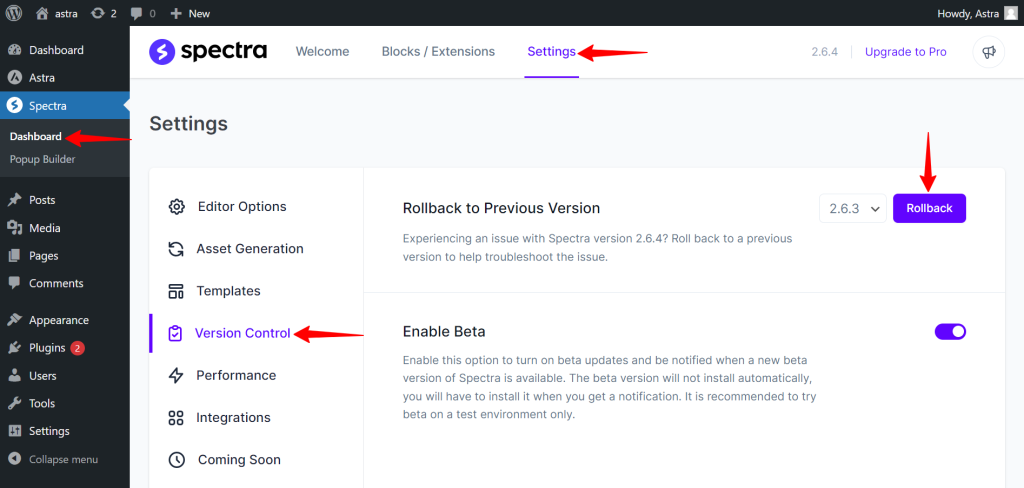
From this setting, just choose a version you need to switch back to and click on Rollback.
This will automatically install the Spectra version you selected.
We don't respond to the article feedback, we use it to improve our support content.