- Section
- Troubleshooting: Missing Icons
- Spectra Patterns
- Contact Form 7: Multiple Column Fields
- Contact Form 7: Checkbox / Radio / Acceptance Control
- Unable To Style Contact Form 7
- Tab Index For Multiple Gravity Forms
- Getting Started With Spectra
- Exclude Heading From TOC
- Block Display Conditions
- Importing Starter Templates With Spectra
- Getting Started With Spectra
- Manually Install Spectra Via FTP
- Automatic Beta Updates
- Rollback To Previous Versions
- Load Google Fonts Locally
- Activate Spectra Pro License
- Install Spectra Pro
- Translate Strings With Loco Translate
- Process Refund Requests
- Translating Spectra Content Using WPML’s ‘Translate Everything’ Feature
- Transparent / Sticky Header
- Change Site Logo
- Change Global Styles
- Disable Title on Posts & Pages
- Transparent / Sticky Header For Single Page / Post
- Change Header & Footer Patterns
- Custom / Google Fonts
- Reset Global Default Styling
- Manually Install Spectra One Via FTP
- Enable / Disable Header & Footer On Specific Pages / Posts
How to Rollback to Previous Spectra Versions
Spectra receives regular updates to improve performance and introduce new features. While these updates aim to enhance user experience, they may occasionally conflict with other plugins or themes, leading to issues.
In such situations, being able to rollback to a previous version of the Spectra plugin can help restore stability.
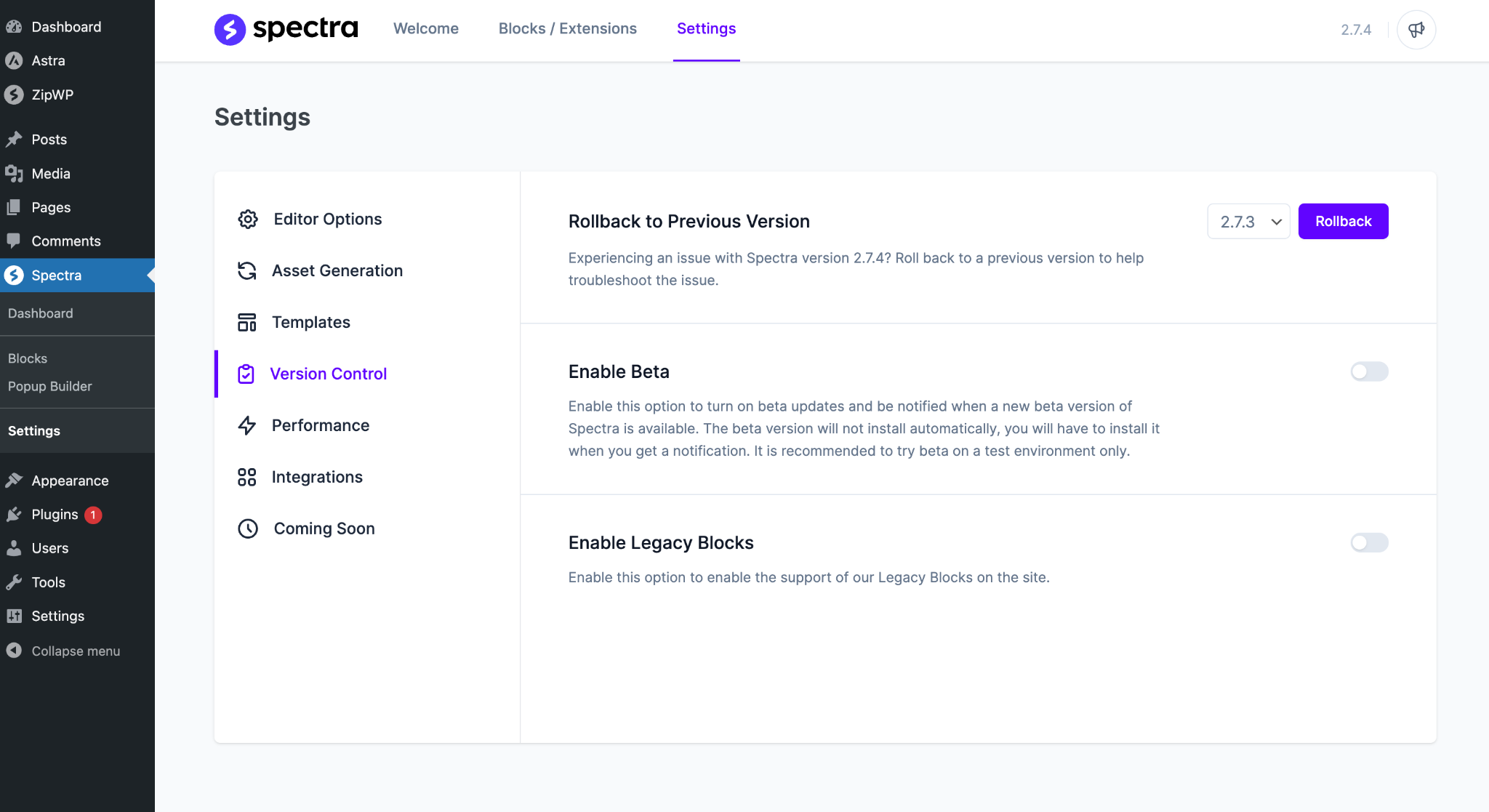
This guide will help you revert to a previous version of Spectra, resolving any issues and ensuring your website runs smoothly.
Rolling Back to the Previous Version of Spectra
Note: It’s always safe to back up your database before you rollback to the previous versions.
Navigate to your WordPress dashboard and follow these steps:
- Head to Spectra > Settings and access the “Version Control” tab.
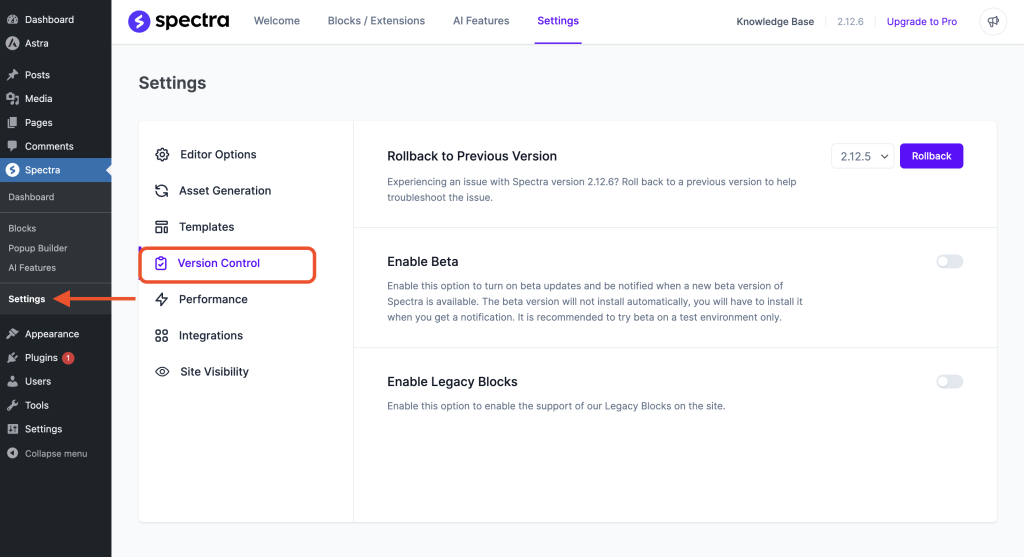
- You’ll see an option for “Rollback to Previous Version”.
- From the dropdown menu, pick the version you want to switch to.
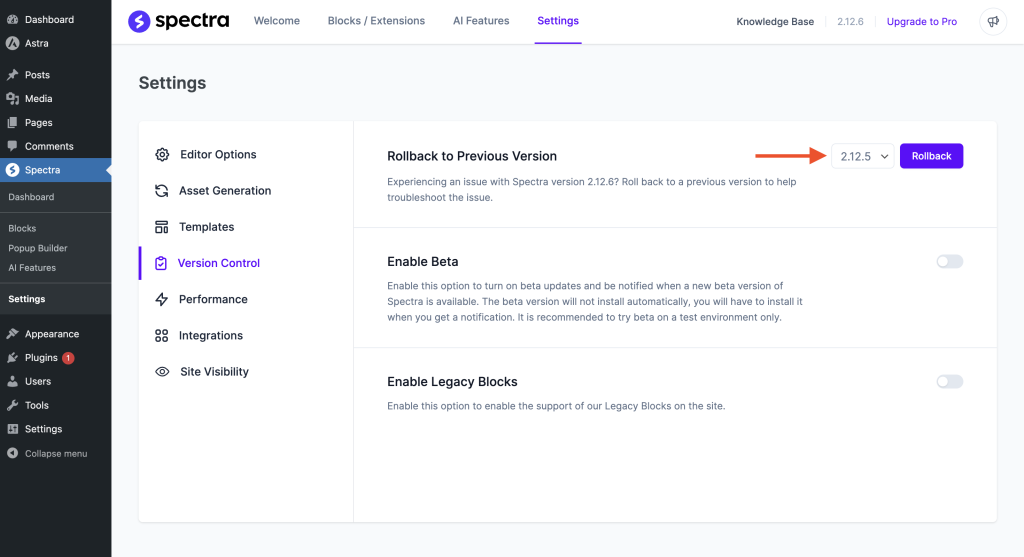
- Once you’ve selected the version, hit the “Rollback” button.
- The Spectra plugin will automatically reinstall the version you’ve chosen. Head back to the plugins page once the process is completed.
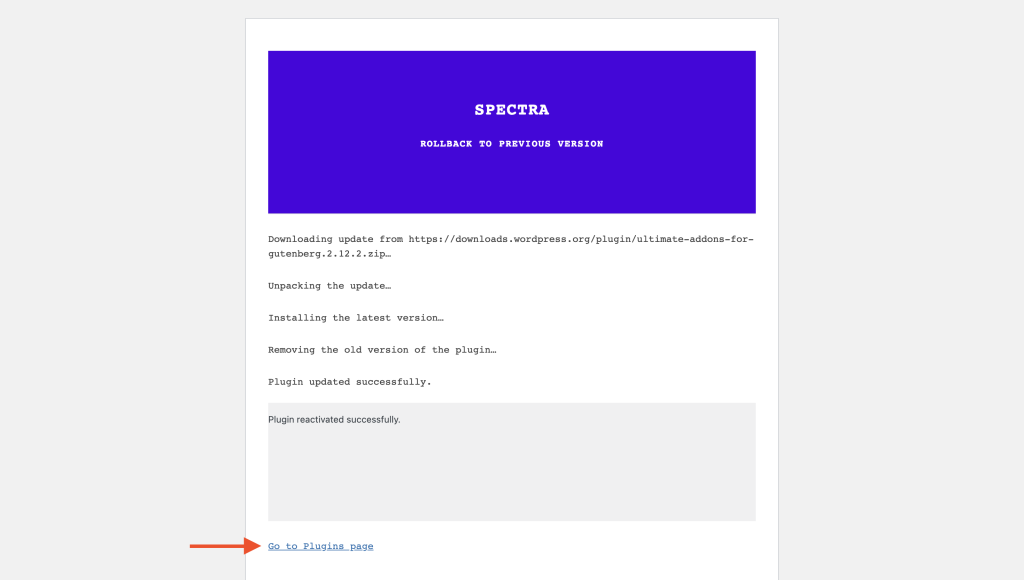
That’s it! You can update back to the latest version whenever you want.
If you face any error after downgrading, please open a support ticket below. Our support team will reach out to you immediately.
We don't respond to the article feedback, we use it to improve our support content.