- Section
- Troubleshooting: Missing Icons
- Spectra Patterns
- Contact Form 7: Multiple Column Fields
- Contact Form 7: Checkbox / Radio / Acceptance Control
- Unable To Style Contact Form 7
- Tab Index For Multiple Gravity Forms
- Getting Started With Spectra
- Exclude Heading From TOC
- Block Display Conditions
- Importing Starter Templates With Spectra
- Getting Started With Spectra
- Manually Install Spectra Via FTP
- Automatic Beta Updates
- Rollback To Previous Versions
- Load Google Fonts Locally
- Activate Spectra Pro License
- Install Spectra Pro
- Translate Strings With Loco Translate
- Process Refund Requests
- Transparent / Sticky Header
- Change Site Logo
- Change Global Styles
- Disable Title on Posts & Pages
- Transparent / Sticky Header For Single Page / Post
- Change Header & Footer Patterns
- Custom / Google Fonts
- Reset Global Default Styling
- Manually Install Spectra One Via FTP
- Enable / Disable Header & Footer On Specific Pages / Posts
How to Translate Spectra in Your Own Language using GlotPress?
Do you want to translate Spectra in your own language? GlotPress, a free and open-source translation platform, makes this process easy and collaborative. Here’s a step-by-step guide to get you started.
What is GlotPress?
GlotPress is an online software that is used by WordPress for translations. The best part of GlotPress is the community. Anyone can login to GlotPress and contribute in translating the project, suggest corrections, validate existing translations.
As a outcome of this, projects are usually translated faster and in more accurate manner.
How to Translate Spectra Plugin in Your Own Language using GlotPress?
You can follow the below steps to translate Spectra in your own language.
Step 1. Visit the GlotPress Project.
GlotPress for Spectra plugin is hosted on WordPress Repository here.
Step 2: Login or Register a new account.
Step 3: Choose your language from the list.
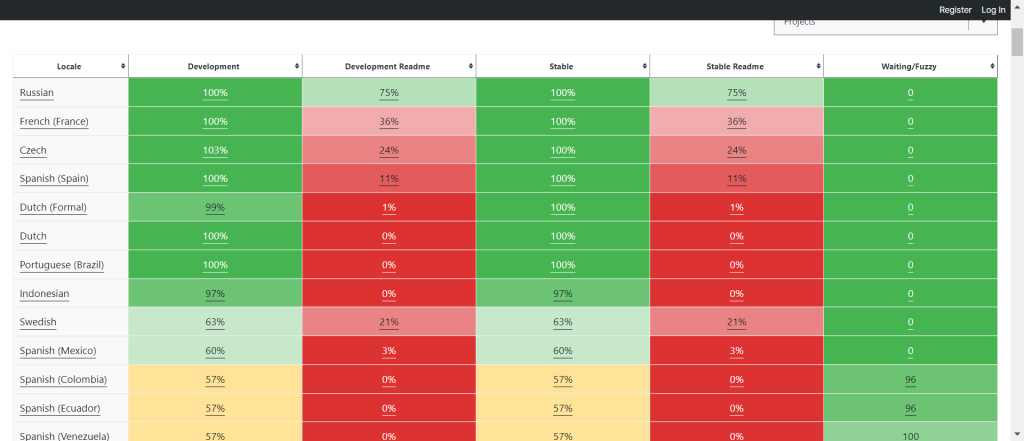
On the language page, you will see the current state of translation of the language and list of other translators who might have already translated contributed in translating the project. You might find some other terms as well which might not be very obvious. So let me explain what they mean.
- Untranslated: are the strings that are not yet translated by anyone and need work.
- Waiting: are the strings that are translated by contributors, but yet need approval by the validators.
- Fuzzy: is a string is marked a fuzzy if it is translated differently by different translators. The language validator (admins) can choose the best string out of such duplicates to mark it translated.
- Translated: Strings that are already translated and don’t need any further work.
Step 4: Click on the name of your language to see all available strings
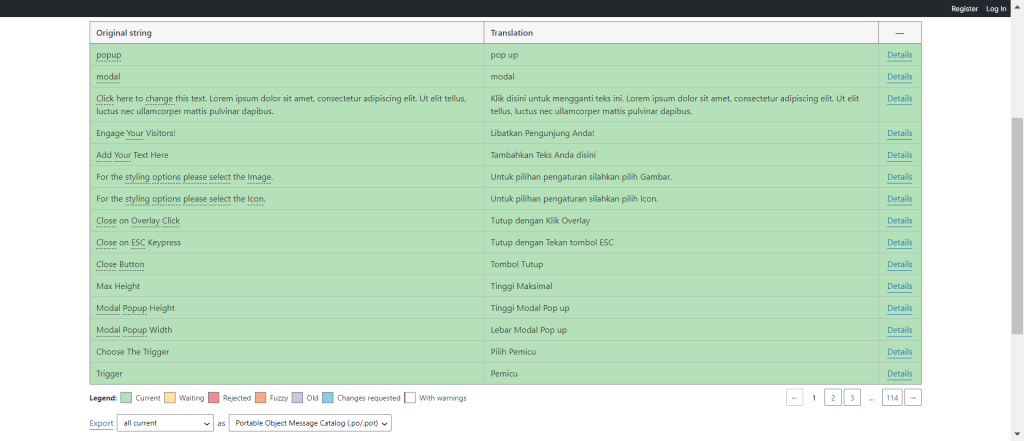
Step 5: Click on any string and translate it.
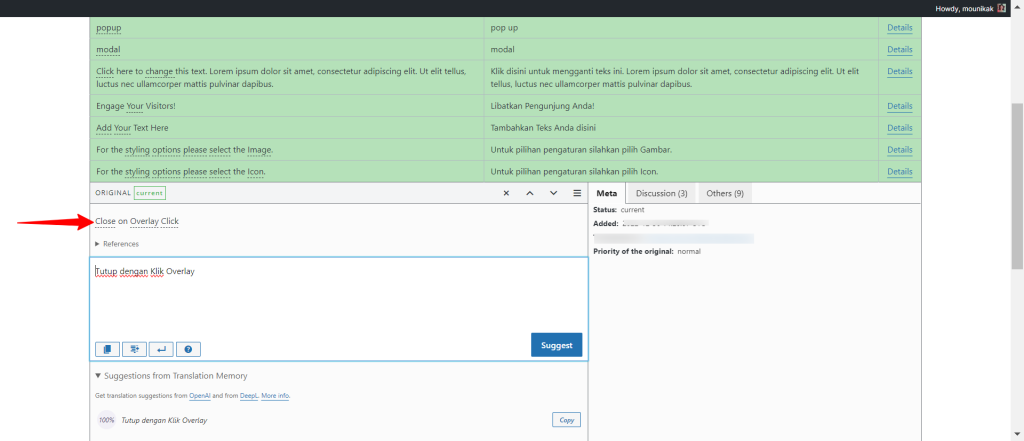
Once you translate the strings, project validators take a look at them and approve them.
Once the validator approves the translations or makes updates, the latest transnational automatically appears as an update in the WordPress backend if the project is on WordPress.org Repository.
Would you like to become a Translation Validator?
If you’re interested in becoming a validator, please get in touch with us with the details as below –
- Your WordPress.org username
- Your username on our GlotPress Portal here.
- The locale you would like to become validator for.
- Details of your previous translations, etc if you have any.
Once you submit the request, we can get you added as the translation validator. Translation validators are able to approve the translated strings so they can be shipped to all users.
Need to Add Translation in Your Project Immediately?
Should you wish to implement this translation in your website immediately, you can export the current translation file in the .po & .mo format and use on your website by uploading it to the languages folder using FTP / SFTP with correct naming convention.
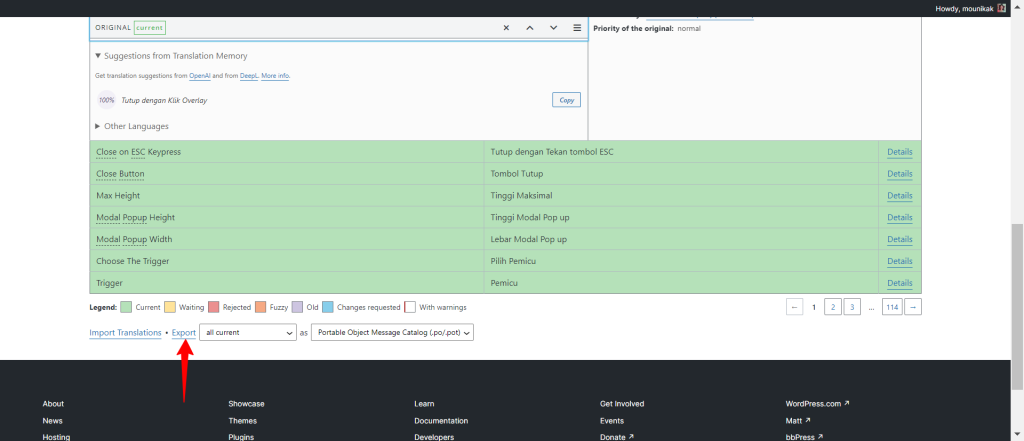
- For plugins: wp-content/languages/plugins/
Correct naming convention is very important. This will make sure that WordPress understands what language you are referring to.
Please note, we’re adding translation files in the /wp-content/languages/ directory. Many tutorials on other websites might ask to upload the file inside a plugin’s folder. However, it’s not a recommended way as, with every plugin update, you will lose all the translations and edits you have done.
We hope this document has been helpful in explaining how to translate Spectra in your own language using GlotPress. If you have any questions or require further assistance, feel free to leave a comment below.
We don't respond to the article feedback, we use it to improve our support content.