- Section
- Troubleshooting: Missing Icons
- Spectra Patterns
- Contact Form 7: Multiple Column Fields
- Contact Form 7: Checkbox / Radio / Acceptance Control
- Unable To Style Contact Form 7
- Tab Index For Multiple Gravity Forms
- Getting Started With Spectra
- Exclude Heading From TOC
- Block Display Conditions
- Importing Starter Templates With Spectra
- Getting Started With Spectra
- Manually Install Spectra Via FTP
- Automatic Beta Updates
- Rollback To Previous Versions
- Load Google Fonts Locally
- Activate Spectra Pro License
- Install Spectra Pro
- Translate Strings With Loco Translate
- Process Refund Requests
- Translating Spectra Content Using WPML’s ‘Translate Everything’ Feature
- Transparent / Sticky Header
- Change Site Logo
- Change Global Styles
- Disable Title on Posts & Pages
- Transparent / Sticky Header For Single Page / Post
- Change Header & Footer Patterns
- Custom / Google Fonts
- Reset Global Default Styling
- Manually Install Spectra One Via FTP
- Enable / Disable Header & Footer On Specific Pages / Posts
Activate the Spectra Pro License Key
Spectra Pro is a plugin that extends the free Spectra Plugin and adds more features to it.
Once you’ve purchased Spectra Pro, you’ll need to activate your license on your website. Here’s a simple guide to get you started.
How to Activate the Spectra Pro License Key
Before you move forward:
- Ensure that you’ve installed and activated the base Spectra Plugin on your WordPress site.
- You’ll also need to download and install the Spectra Pro plugin Zip file from our store onto your site.
Then, you can follow these steps to add Spectra Pro’s license key to your site:
Step 1 – Visit our Store to get your license key. Please login and navigate to the Account > Dashboard page.
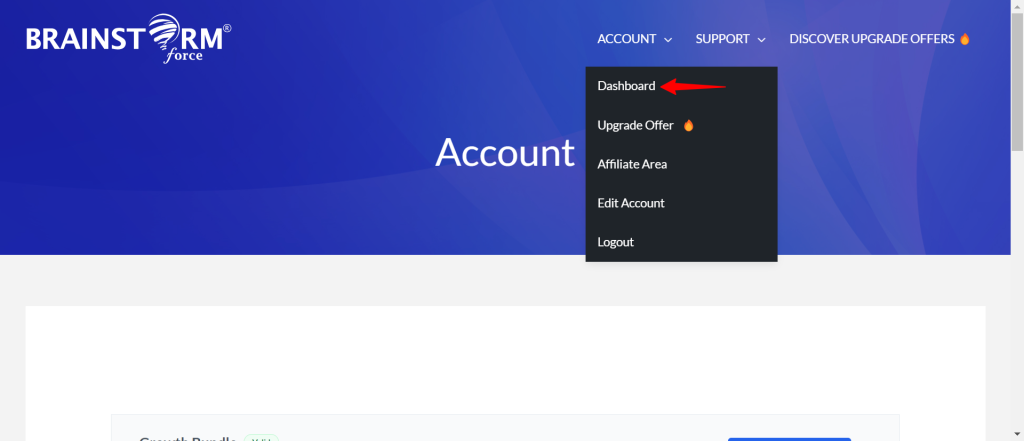
Step 2: Just below the Spectra Pro Plugin ZIP file, you’ll find the Click to copy license key.

Step 3 – Then, navigate to WordPress Dashboard > Spectra > Settings.
Step 4 – On the settings page, scroll down until you see Your License section. Paste your Spectra Pro license key to the Your License section. Click the “Activate” button.
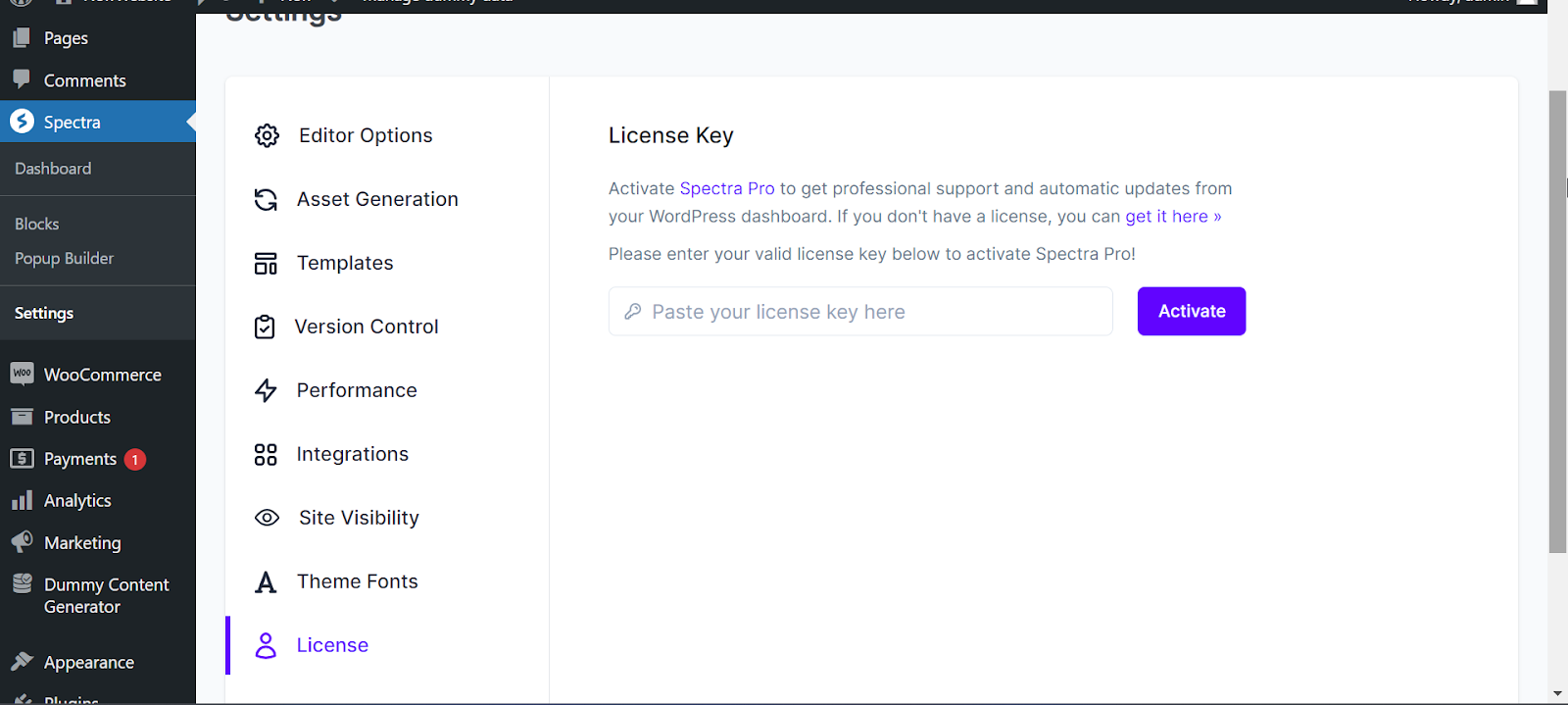
Once the license is activated, you will see the Licence Activation message on the top right corner of the page.
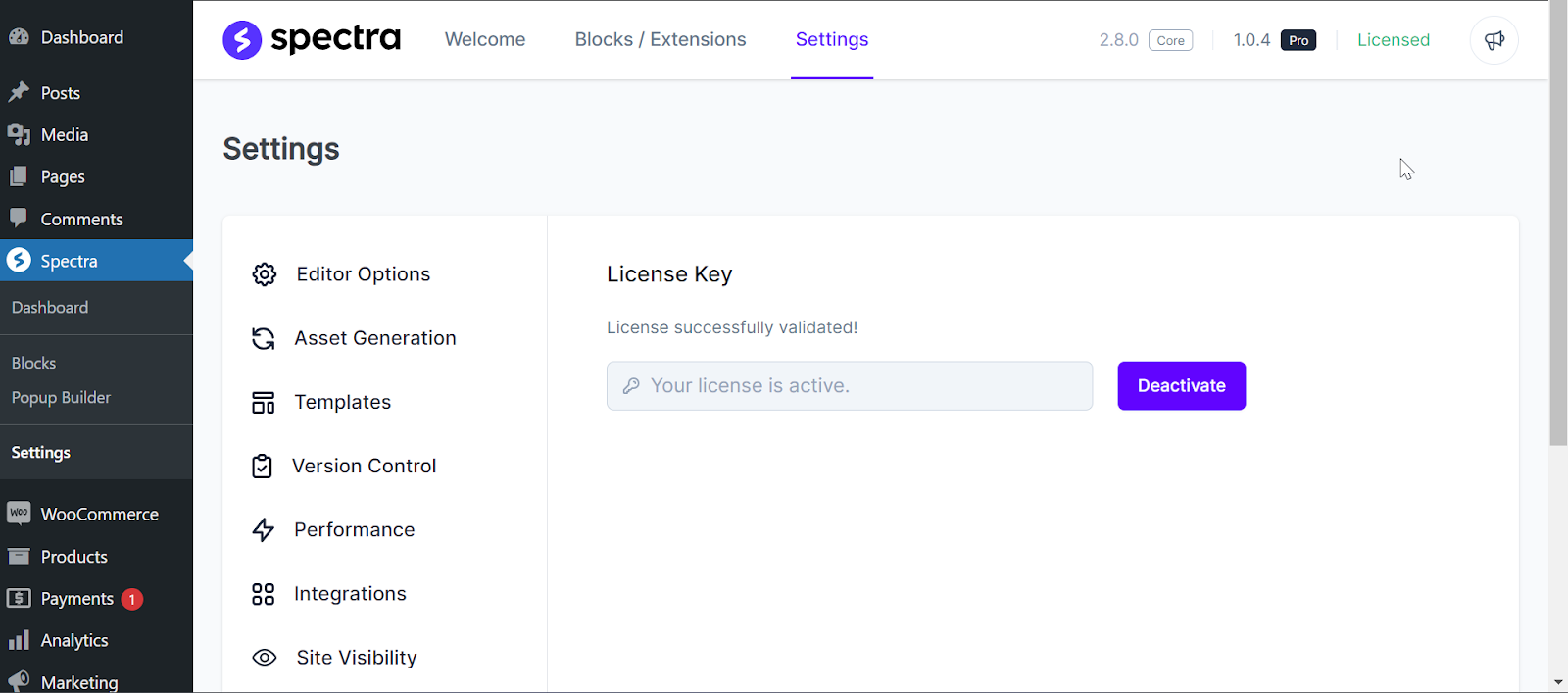
That’s it. Your Spectra Pro license is now activated.
If you encounter any issues during activation, ensure you’ve copied and pasted the license key correctly.
Frequently Asked Questions
We don't respond to the article feedback, we use it to improve our support content.