- Section
- Troubleshooting: Missing Icons
- Spectra Patterns
- Contact Form 7: Multiple Column Fields
- Contact Form 7: Checkbox / Radio / Acceptance Control
- Unable To Style Contact Form 7
- Tab Index For Multiple Gravity Forms
- Getting Started With Spectra
- Exclude Heading From TOC
- Block Display Conditions
- Importing Starter Templates With Spectra
- Getting Started With Spectra
- Manually Install Spectra Via FTP
- Automatic Beta Updates
- Rollback To Previous Versions
- Load Google Fonts Locally
- Activate Spectra Pro License
- Install Spectra Pro
- Translate Strings With Loco Translate
- Process Refund Requests
- Translating Spectra Content Using WPML’s ‘Translate Everything’ Feature
- Transparent / Sticky Header
- Change Site Logo
- Change Global Styles
- Disable Title on Posts & Pages
- Transparent / Sticky Header For Single Page / Post
- Change Header & Footer Patterns
- Custom / Google Fonts
- Reset Global Default Styling
- Manually Install Spectra One Via FTP
- Enable / Disable Header & Footer On Specific Pages / Posts
How to Install Spectra Pro Plugin
Spectra Pro is a plugin that extends the functionality of the free Spectra Plugin by introducing a host of additional features. Before installing the Spectra Pro, please ensure you have the Spectra installed and activated on your website.
To install the Spectra Pro on your WordPress site, follow these steps:
Step 1: Login to our store.
Step 2: Navigate to Account > Dashboard and download the Spectra Pro plugin. You’ll get an installable zip file on your computer.
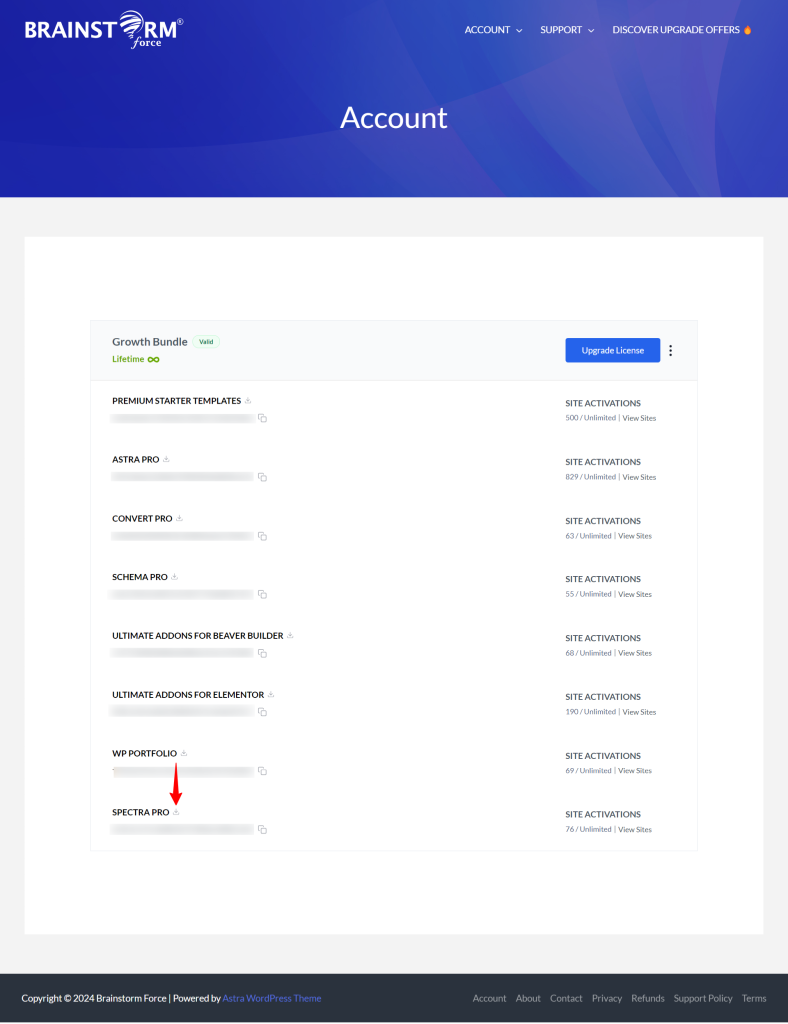
Step 3: In your WordPress admin, go to Plugins > Add New. Click on ‘Upload Plugin‘ and upload this zip file.
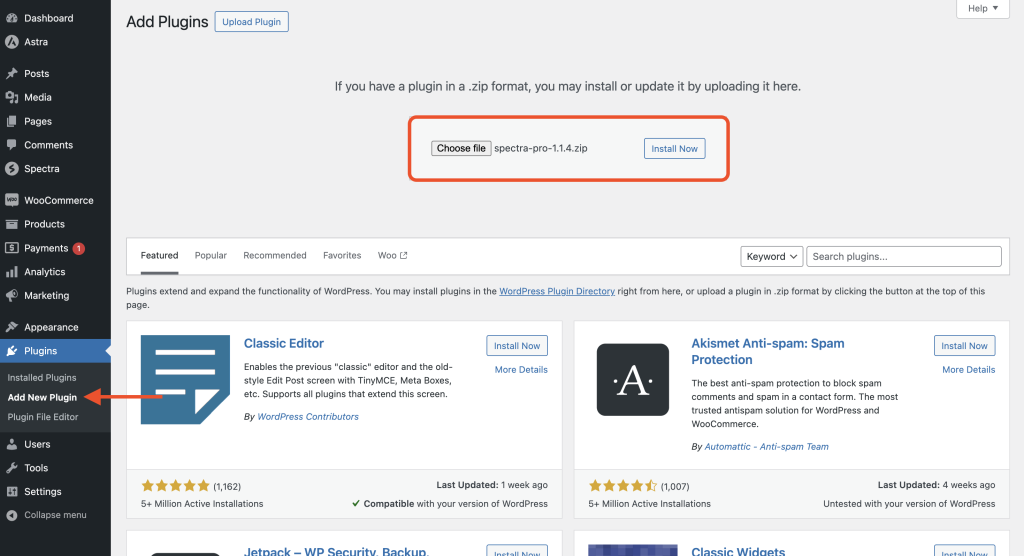
Step 4: Activate the plugin in the subsequent steps.
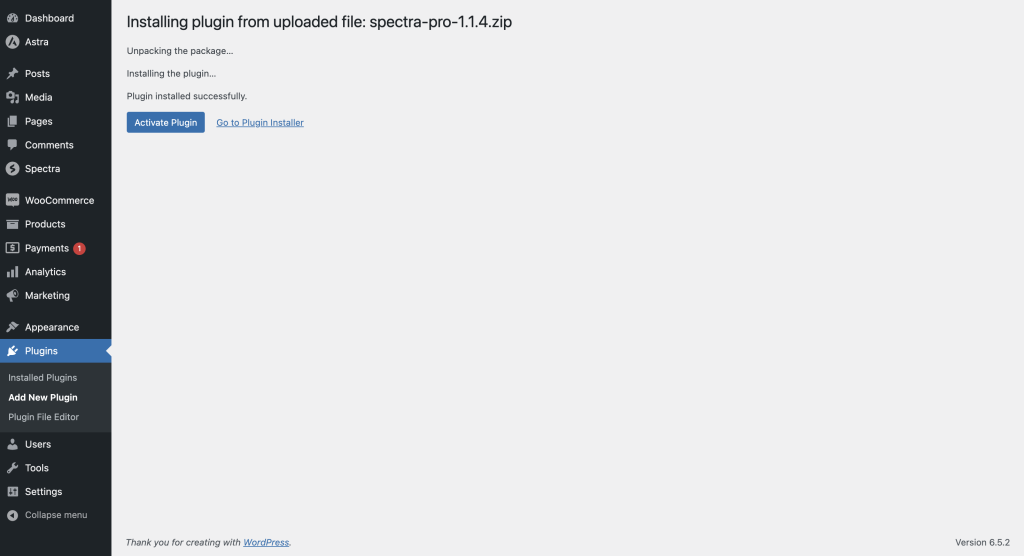
Next, you’ll need to get and activate the Spectra Pro License, which you can find at Account > Dashboard. Follow this article to learn how to do it.
That concludes the installation process for Spectra Pro. For any further assistance, please contact our support by opening a ticket below.
We don't respond to the article feedback, we use it to improve our support content.