- Using Heading Block
- Buttons
- Post Grid
- Content Timeline
- Social Share
- Google Map
- Add Testimonials
- Info Box
- Team
- Icon List
- Price List
- Post Masonry
- Post Carousel
- Post Timeline
- Call To Action
- Advanced Columns
- Blockquote
- Marketing Button
- Table Of Contents
- How-to Schema
- FAQ’s: Schema/Accordion
- Inline Notice
- WP – Search
- Review Schema
- Lottie
- Taxonomy List
- Tabs Block
- Create Contact Forms
- Star Rating
- Masonry Image Gallery
- Wireframe Blocks
- Heading Block
- Image Block
- Buttons Block
- Translate Everything WPML
- Container Block
- Taxonomy Styling Options
- Block Presets
- Image Gallery
- Counter Block
- Modal Block
- Registration Form Block
- Slider Block
- Pagel Level Custom CSS
- Countdown Pro
- Slider Custom Navigation
- Instagram Feed
- Loop Builder
- Animations
- Login Form Block
- Global Block Style Extension
- Create Popups
- Custom Blocks
- Move Block Patterns
- Grid Builder
- Newsletter Forms
- Register High-Privileged Users
- Hide Core Blocks
- Getting Started with Instagram
- Advanced Loop Builder
- Section
- Troubleshooting: Missing Icons
- Spectra Patterns
- Contact Form 7: Multiple Column Fields
- Contact Form 7: Checkbox / Radio / Acceptance Control
- Unable To Style Contact Form 7
- Tab Index For Multiple Gravity Forms
- Getting Started With Spectra
- Exclude Heading From TOC
- Block Display Conditions
- Importing Starter Templates With Spectra
- Getting Started With Spectra
- Manually Install Spectra Via FTP
- Automatic Beta Updates
- Rollback To Previous Versions
- Load Google Fonts Locally
- Activate Spectra Pro License
- Install Spectra Pro
- Translate Strings With Loco Translate
- Process Refund Requests
- Transparent / Sticky Header
- Change Site Logo
- Change Global Styles
- Disable Title on Posts & Pages
- Transparent / Sticky Header For Single Page / Post
- Change Header & Footer Patterns
- Custom / Google Fonts
- Reset Global Default Styling
- Manually Install Spectra One Via FTP
- Enable / Disable Header & Footer On Specific Pages / Posts
Star Rating
Star ratings are one of the important factors that help to build trust for your brand. It is a great social proof that can attract users to your products and services.
Star Rating block allows you to display star ratings anywhere on your Gutenberg pages.
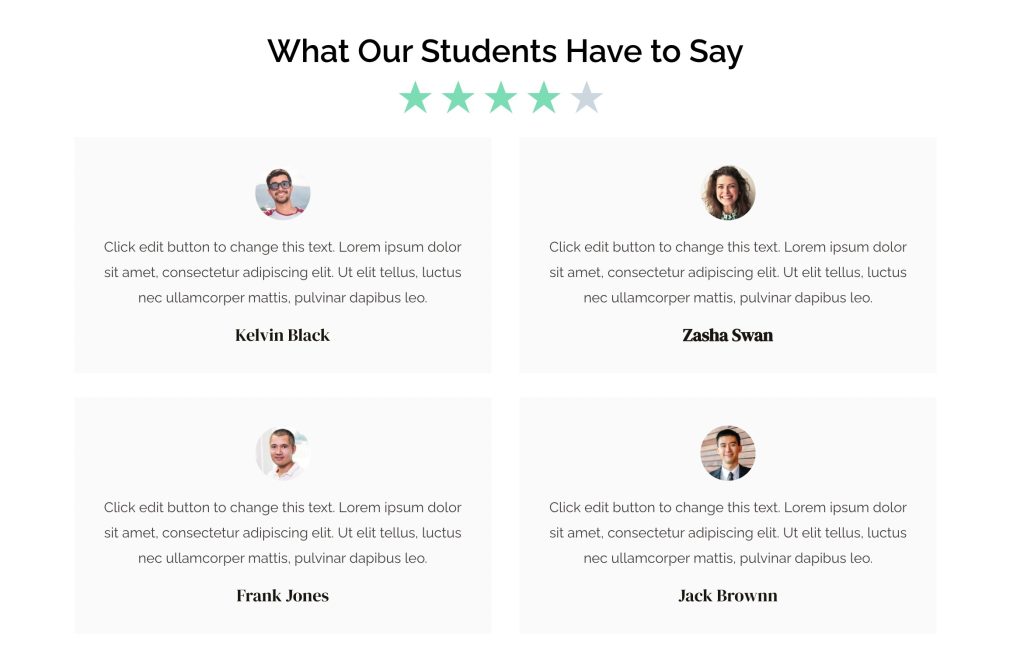
You can add title and star ratings with your favourite colors and typography.
So, go through the following sections of this help document to know more about the Star Rating Block, exploring its features, customization options, and how it can benefit your website.
What is the Star Rating Block?
The Star Rating Block in Spectra allows you to easily add a star rating element to any page or post on your website. Your website visitors can then use this element to leave their ratings with a simple click or tap, providing valuable feedback.
How to Use the Star Rating Block in Spectra?
Spectra’s Star Rating Block offers a straightforward setup process. Here’s a general breakdown:
Navigate to the page or post where you want to add the star rating block. Within your WordPress editor, in the search bar, type “Star Rating” or look for the corresponding icon within the Spectra block library.
The Star Rating Block offers various customization options. You can adjust the number of stars displayed (typically 5), enable or disable a title, choose the title’s location (before or after the stars), set the default rating, and manage styling options like star color and spacing.
How to Style the Star Rating Block
Spectra’s Star Rating Block offers a range of customization options to help you style it to match your website’s design and enhance user experience. Here are the key styling settings:
Star:
- Marked and Unmarked Stars: You can choose the color of the filled stars and empty stars.
- Size: Choose the size of the star.
- Gap between the Stars: You can set the gap between the stars.
Title: Choose the typography and color for the title text. Manage the spacing between title and star ratings.
Spacing: You can choose the padding and margin for the star rating block.
By experimenting with these styling options, you can design a star rating block that seamlessly integrates with your website’s design.
We trust this document has been helpful to you. If you have any questions or need further assistance, please don’t hesitate to leave a comment below. Your feedback is valuable to us!
We don't respond to the article feedback, we use it to improve our support content.