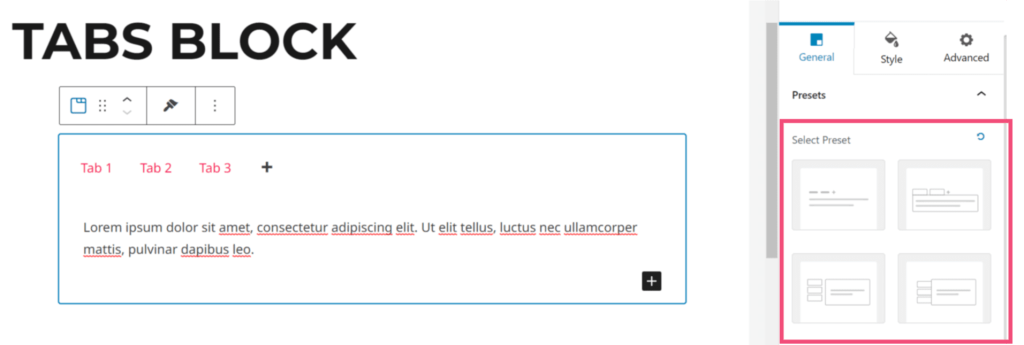- Using Heading Block
- Buttons
- Post Grid
- Content Timeline
- Social Share
- Google Map
- Add Testimonials
- Info Box
- Team
- Icon List
- Price List
- Post Masonry
- Post Carousel
- Post Timeline
- Call To Action
- Advanced Columns
- Blockquote
- Marketing Button
- Table Of Contents
- How-to Schema
- FAQ’s: Schema/Accordion
- Inline Notice
- WP – Search
- Review Schema
- Lottie
- Taxonomy List
- Tabs Block
- Create Contact Forms
- Star Rating
- Masonry Image Gallery
- Wireframe Blocks
- Heading Block
- Image Block
- Buttons Block
- Translate Everything WPML
- Container Block
- Taxonomy Styling Options
- Block Presets
- Image Gallery
- Counter Block
- Modal Block
- Registration Form Block
- Slider Block
- Pagel Level Custom CSS
- Countdown Pro
- Slider Custom Navigation
- Instagram Feed
- Loop Builder
- Animations
- Login Form Block
- Global Block Style Extension
- Create Popups
- Custom Blocks
- Move Block Patterns
- Grid Builder
- Newsletter Forms
- Register High-Privileged Users
- Hide Core Blocks
- Getting Started with Instagram
- Advanced Loop Builder
- Section
- Troubleshooting: Missing Icons
- Spectra Patterns
- Contact Form 7: Multiple Column Fields
- Contact Form 7: Checkbox / Radio / Acceptance Control
- Unable To Style Contact Form 7
- Tab Index For Multiple Gravity Forms
- Getting Started With Spectra
- Exclude Heading From TOC
- Block Display Conditions
- Importing Starter Templates With Spectra
- Getting Started With Spectra
- Manually Install Spectra Via FTP
- Automatic Beta Updates
- Rollback To Previous Versions
- Load Google Fonts Locally
- Activate Spectra Pro License
- Install Spectra Pro
- Translate Strings With Loco Translate
- Process Refund Requests
- Transparent / Sticky Header
- Change Site Logo
- Change Global Styles
- Disable Title on Posts & Pages
- Transparent / Sticky Header For Single Page / Post
- Change Header & Footer Patterns
- Custom / Google Fonts
- Reset Global Default Styling
- Manually Install Spectra One Via FTP
- Enable / Disable Header & Footer On Specific Pages / Posts
Tabs Block
Tabs block one of the most requested features is being introduced in v1.21.0 and above. With tons of customizations, styling and layout options that help creates Tabs in just a few clicks.
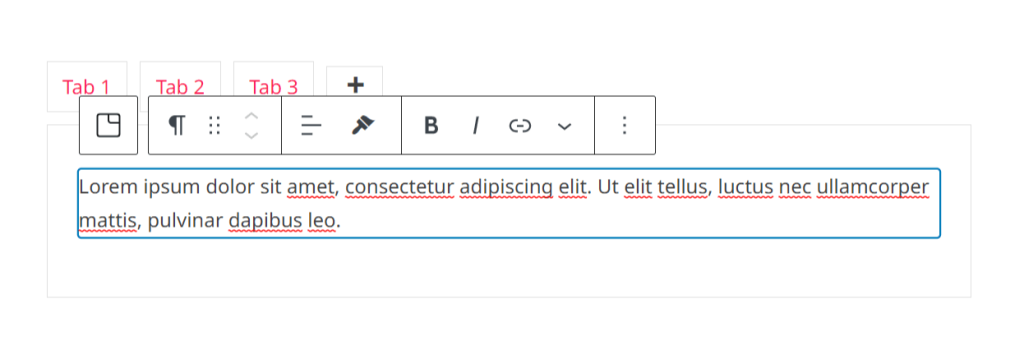
Let’s dive in and take a look at some features –
Key Features –
- Apply different Vertical layout styles and Horizontal Layout styles.
- Set Border, Margin, and Padding Stylings to the Tab Header and Tab body
- Choose which tab to set Open from the Initial Open Tab setting
- Add Icons, and modify Icon stylings in the tab header.
- Set Tab Header Alignment
- Style with body-color stylings and tab title color styling
- Icon Position and Spacing feature
- Box-shadow styling
- Add any child block or multiple child blocks inside tabs body
General Settings
Presets
Spectra has revamped its feature into a new feature called Presets. This new update introduces the new Preset features to most of the modules in spectra. This new setting lets you quickly change any module’s design style and settings across your entire website with just a few quick clicks. This very helpful feature goes beyond what was possible before and will help speed up your website design process.
When you drag and drop the Tabs block in the block editor, you can see the block presets under the ‘General’ settings. You can select the block preset from here.
Layout
This section will help you select the right style to choose from 10 different layouts with 5 each of Horizontal and Vertical Styles.
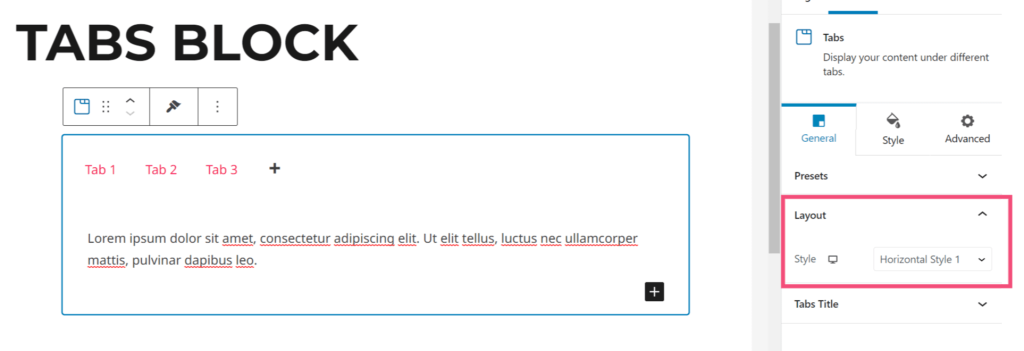
Tabs Title
This section provides some options which has the setting for Initial Open Tab. Simply, we need to select the tab which will open by default.
Tab Alignment: This option aligns the Header Title under the Vertical Layout styles or while you have enough width on the Horizontal Layout styles.
Text Alignment: This option aligns the text to left, center, right.
Enable Icon: This option enables the Icon and displays another section which will allow you to select the tab icon and icon position.
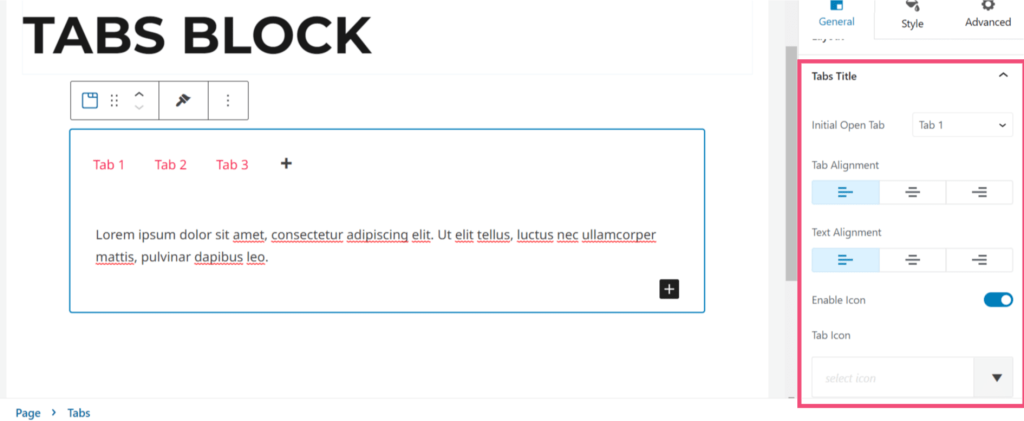
Style
This section allows styling the body content of the tab blocks, tab title, icon, border.
Title: This option will help choose the color, background color, typography, margin and paddings for title text.
Icon: This option will help choose the color, size, spacings for the icon.
Body: This option will help choose the color, background color, margin and paddings for body text.
Border: This option allows selecting from the styles like Solid, Dashed, Dotted and many. This is an section right inside the Border Settings that allows managing the Border Color, Border Width, and Border Radius
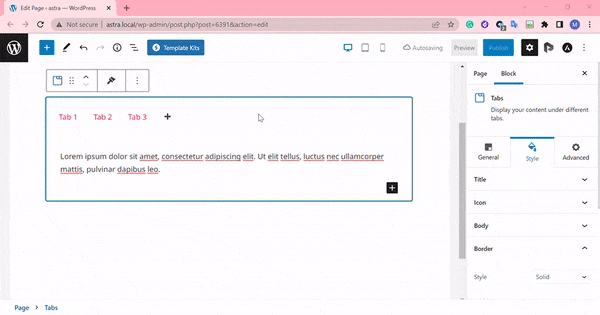
We don't respond to the article feedback, we use it to improve our support content.